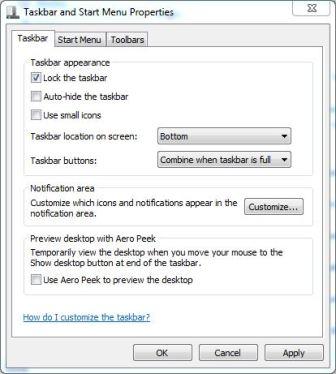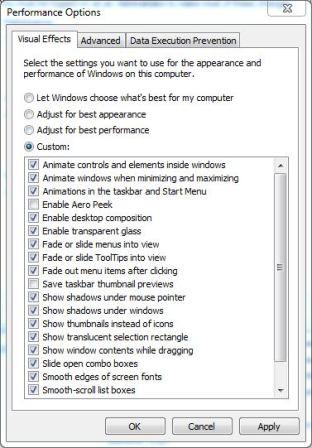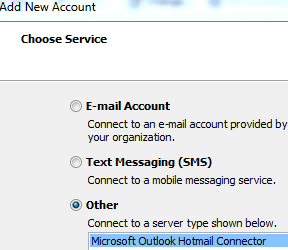Exista multe tutoriale pentru instalarea Windows-ului de pe un USB stick. Am vrut sa scriu la un moment dat unul, dar vazand cate sunt, si ca toate erau de fapt unul, m-am decis sa nu o fac. Asa ca va voi oferi cea mai simpla metoda de a realiza ceea ce vechile tutoriale incercau in foarte multi pasi.

Este vorba de un program care este aparut doar de cateva zile pe internet si care a fost creat special pentru site-ul
AskVG.com.
Programul transforma stick-ul USB intr-un drive boot-abil de pe care puteti instala Windows Vista, Server 2008 sau Windows 7.
Motivele pentru a face o astfel de instalare sunt numeroase:
- vreti sa instalati Windows pe un netbook (acestea nu au DVD drive)
- vreti sa instalati un nou build al Windows 7 si v-at saturat sa ardeti un DVD de fiecare data.
- un prieten va cere un DVD cu windows-ul, dar nu il aveti la indemana, si nici nu aveti vreun DVD nescris prin casa.
s.a.m.d
Acum incepe partea care va intereseaza.
Aveti nevoie de:
- un stick USB de minim 4GB
- imaginea ISO sau DVD-ul Windows Vista , Server 2008 sau Windows 7
- Windows XP (SP 2 sau SP3), Vista (SP1 sau SP2), Server 2008 sau Windows 7 instalat pe calculatorul dumneavoastra.
O data ce ati bifat toate cele de mai sus, descarcati aplicatia folosind link-ul urmator:
Download USB Windows Boot Tool
Este o aplicatie portabila, deci nu necesita instalare. Executati aceasta aplicatie si selectati casuta de acceptare a termenilor si conditiilor (I have read and accepted the following License Agreement). Acum apasati OK pentru a lansa aplicatia.

Pasii necesari pentru folosirea aplicatiei sunt urmatorii:
- verificati daca drive-ul USB apare in My Computer
- formatati drive-ul USB
- alegeti DVD-ul sau imaginea ISO a sistemului de operare dorit.
- porniti procesul de creare a unui drive USB bootabil
Dupa ce procesul s-a incheiat, tot ceea ce trebuie sa faceti pentru a instala sistemul de operare de pe stick este sa selectati din BIOS ca USB drive-ul sa fie “Primary Boot Device”
Nota: aplicatia poate fi executata si pe sistemele de operare pe 64 biti.
Update: Ovius ne ofera o alternativa pentru instalarea Windows 7 de pe un stick USB. Articolul lui este desfasurat in continuare. Il recomand mai ales celor care nu reusesc instalarea folosind programul de mai sus.
Cum sa instalezi windows 7 de pe un stick USB.
Mereu am incercat sa imi instalez Windows-ul cat mai rapid. Cu aceasta metoda recent descoperita am rezolvat insa mai multe probleme decat ma asteptam:
1. S-a instalat windows-ul (7 build 7231 pe 32 bits) mult mai rapid – aproximativ 15 -16 minute
2. De asemenea instalarea s-a desfasurat in conditii de foarte multa liniste ( nu am mai auzit turbina de DVD Writter)
3. Am scapat de patea cu scoate discu ala, baga discul celalalt, si tot asa pana imi copiez sau imi instalez tot ce vreau pe laptop (si credeti-ma sunt destule… . Pe acelasi stick (de 8 Gb) am atat windows-ul cat si 98% din kiturile necesare.
. Pe acelasi stick (de 8 Gb) am atat windows-ul cat si 98% din kiturile necesare.
Dupa aceasta introducere o sa va explic ce am facut si ce softuri am folosit.
1. Pentru formatarea stick-ului am folosit HP USB Disk Storage Format Tool (v2.0.6) http://www.bootdisk.com/plan040109/hpflash1.zip. Neaparat stickul trebuit formatat in FAT32. In afara de selectia cu tipul formatarii nu am mai bifat nimic. Vezi foto 1.

2. Am incarcat imaginea de Windows (format .nrg sau .iso) de pe hard disk in unitatea dvd virtuala. Pentru asta am folosit Ultra Iso Premium Edition versiunea 9.3.3 – se impaca foarte bine cu Windows 7 .


3. Am copiat toate directoarele de pe dvd direct pe stick. Asteptarea a durat cam 7 minute…dar a meritat. Cat a durat sa imi copiez restul de kituri nu se pune la socoteala.
4. Un ultim pas (faculativ din punctul meu de vedere) a fost constituit de redenumirea fisierului „BOOTMGR” in „NTLDR”. La mine a functionat cu ambele denumiri.

FOARTE IMPORTANT !!!
Ca sa puteti instala windows-ul de pe un stick trebuie sa aveti in BIOS optiunea de boot-are de pe USB. Atentie foarte mare nu bifati USB-ul ca prima optiune de boot-are. Daca aveti posibilitatea selectati optiunea de a va alege de pe ce mediu sa boot-eze la fiecare pornire a PC-ului. Doar la inceputul instalarii lasati sa boot-eze de pe USB, in rest recomandarea mea este sa alegeti hard diskul.