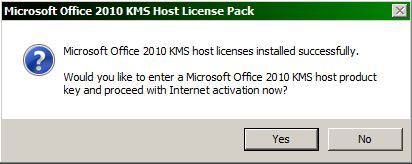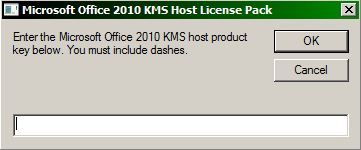In tutorialul urmator va voi arata cum puteti sa creati un autoplaylist in Windows Media Player 12, valabil doar pentru cei ce utilizeaza Windows 7.
Daca te-ai plictisit de propriile playlist-uri, sau pur si simplu esti curios care sunt melodiile pe care le-ai ascultat cel mai mult in ultima vreme, solutia sta in listele automate de redare din Windows Media Player 12. In cele ce urmeaza voi reda prin imagini pasii necesari pentru crearea de liste de redare dinamice, automate pe baza unor criterii personalizabile.
Pasul 1:
Faceţi click pe sageata verticala Create Playlist şi selectaţi Create auto playlist.

Pasul 2:
In fereastra New Auto Playlist dati un nume Playlist-ului dvs.

Pasul 3:
Acum trebuie sa va alegeti criteriul prin care sa se “filtreze” Playlistul -> “Click here to add criteria” .

Pasul 4:
Ca exemplu, vom crea un Playlist cu melodiile care s-au adaugat la biblioteca în ultima saptamana din genul alternativ. Deci, vom selecta primul “Date Added” din lista verticala.

Pasul 5:
Mai multe criterii vor avea opţiuni pentru a configura in plus. In exemplul de mai jos veţi vedea că avem o serie de opţiuni .

Pasul 6:
Noi vom filtra toate melodiile adaugate la biblioteca din ultimele 7 zile. Vom selecta “Is After” din prima listă verticală.

Pasul 7:
Apoi selectaţi “Last 7 days” din a doua listă verticală.

Pasul 8:
Puteţi adăuga mai multe criterii pentru a filtra în continuare lista de redare. Dacă nu puteţi găsi criteriile pe care il cautati, selectaţi “More” în partea de jos a listei verticale.

Pasul 9:
Apoi va aparea o fereastra cu filtru de toate criteriile. Selectaţi un filtru şi apoi pe OK când aţi terminat.

Pasul 10:
De la Genre, vom selecta “alternative”.

Pasul 11:
Dacă doriţi să adăugaţi imagini, videoclipuri, emisiuni TV la listele de redare auto, puteti face acest lucru prin selectarea din lista derulanta de sub “And also include “.
Pasul 12:
Veţi putea apoi să selectaţi criteriile pentru imagini, videoclipuri, emisiuni TV sau din lista verticală.

Pasul 13:
În cele din urmă, puteţi adăuga, de asemenea, restricţii la muzică, cum ar fi numărul de piese, durata, sau dimensiunea totală. Noi vom limita durata de redare la o oră, prin selectarea “ Limit Total Duration To…”

Pasul 14:
Apoi tastaţi 1 (o oră) … Faceţi click pe OK.

Pasul 15:
Biblioteca noastră este automat filtrată şi o listă de redare este creata pe baza criteriilor selectate.

Pasul 16:
Când adaugati melodii noi in Windows Media Player, oricare dintre acestea care se potrivesc criteriilor selectate vor fi adăugate automat în lista de redare New Songs.

Pasul 17:
Deasemenea, puteţi salva o copie a unei liste de redare auto ca o listă de redare regulata. Comutaţi la vizualizarea Playlist, făcând clic pe “Playlist” fie din meniul de sus sau din bara de navigare.

Pasul 18:
Selectaţi butonul “Play”, apoi faceţi clic pe “Clear” pentru a elimina orice piese din listă.

Pasul 19:
Click-dreapta pe lista de redare pe care doriţi să le salvaţi (proaspat creata), selectaţi “Add to”, apoi “Playlist “.

Pasul 20:
Melodiile vor aparea ca o listă nesalvata pe panoul WMP. Faceţi click pe “Save list “ .

Pasul 21:
Scrieţi un nume pentru lista de redare.

Pasul 22:
Playlist-ul Automat va continua să se schimbe pe măsură ce adăugaţi sau eliminaţi elemente din biblioteca Media Player care îndeplinesc criteriile stabilite. Lista de redare proaspat salvata va ramane asa cum este in prezent.

via
Acum, o concluzie:
Playlist-uri auto sunt o modalitate foarte buna de a pastra în stare “proaspata” listele de redare in Windows Media Player 12. Utilizatorii au o larga varietate de criterii pentru a personaliza auditia pieselor, iar faptul ca acestea se creaza si updateaza automat le recomanda atunci cand nu stiti ce vreti sa ascultati.