When the open windows are hidden, only outlines or borders of all windows are shown, allowing users to peek behind all open windows to see the desktop.
For Windows 7 users who don’t need the Aero Peek feature, here’s how to disable and turn off Aero Peek.
- Right click on blank space on Taskbar, and click Properties.
- In the “Taskbar and Start Menu Properties” dialog, make sure that Taskbar tab is selected.
- Uncheck or untick the Use Aero Peek to preview the desktop option.
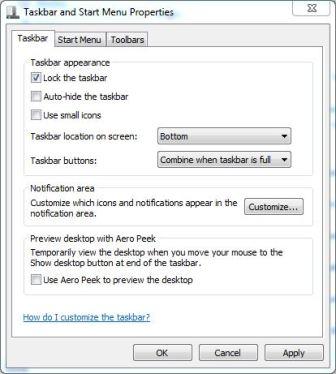
- Click OK or Apply.
It’s also possible to turn off and turn on Aero Peek via Show Desktop button bar:
- Right click on the Show Desktop small rectangle button on the far right end of the Windows 7 Taskbar.
- Click on Peek at desktop option on the context menu so that the tick next to it disappears to disable Aero Peek.
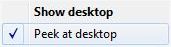
Alternatively, follow these steps:
- Go to Control Panel -> System and Security -> System, and click on Advanced system settings link on the left pane.
- In “System Properties” dialog box, make sure it’s on Advanced tab.
- Click on Settings button under Performance section.
- In “Performance Options” dialog box, make sure it’s on Visual Effects tab.
- Untick and uncheck the Enable Aero Peek option.
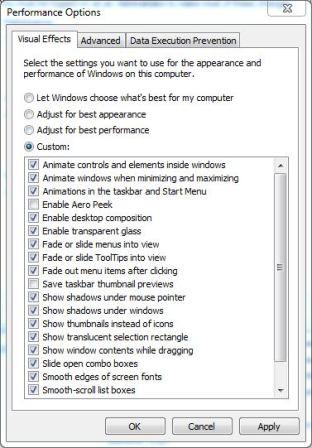
Note: System will automatically select “Custom” radio button, if the advanced configuration has never been customized before.
- Click OK or Apply.